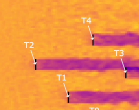Installation on Kestrel#
This document outlines the process for install hercules onto NREL’s Kestrel computer.
The initial steps for running on Kestrel are the same as those outlined in Local installation instructions. Once those steps are complete, Running hercules in full requires installing AMR-Wind (likely on Kestrel/HPC). The steps are detailed in section HPC Installation.
Initial Steps: Accessing Kestrel#
Log into Kestrel
Establish a root folder such as /home/{user-name}/herc_root
Enter that root folder
Set up a hercules conda environment
This will be needed for the remaining installations
module load anaconda3
conda create --name hercules python=3.11
conda activate hercules
Edit your ~/.bashrc file to include a helpful shortcut function based on this:
env_hercules()
{
module purge
module load craype-x86-spr
module load intel-oneapi-mpi/2021.10.0-intel
module load intel-oneapi-compilers/2023.2.0
module load netcdf-c/4.9.2-intel-oneapi-mpi-intel
module load git/2.40.0
# module use /nopt/nrel/apps/modules/test/application
# module load helics/3.4.0-cray-mpich-intel
module load anaconda3
conda activate hercules
}
Middle Steps: Creating the Hercules conda enviroment#
Install SEAS#
Go back to herc_root
Install SEAS from public repo#
pip install https://github.com/NREL/SEAS/blob/v1/SEAS.tar.gz?raw=true
If this fails can also try but note need special permissions:
git clone https://github.nrel.gov/SEAS/SEAS
cd SEAS
git fetch --all
git switch dv/emuwind
cd ..
pip install -e SEAS
Install Hercules#
Go back to herc_root
git clone https://github.com/NREL/hercules
pip install -e hercules
Install electrolyzer module#
Go back to herc_root
git clone git@github.com:NREL/electrolyzer.git
cd electrolyzer
git fetch --all
git switch develop
pip install -e .
If you encounter authorization issues cloning the repository, you may need to follow these steps to generate and add a SSH key to GitHub for your machine, and then set permissions for the SSH keys with:
chmod 700 ~/.ssh
chmod 600 ~/.ssh/*
Install PySAM#
Note: This section is untested. Go back to herc_root
pip install nrel-pysam==6.0.0
If you run hercules and get an error that pyyaml is missing, you may also need to install it using
conda install -c conda-forge pyyaml
Install the NREL Wind Hybrid Open Controller (WHOC)#
This module is used to implement controllers in the Hercules platform. Example 06 has an example of how this is used to control a battery based on wind farm power output.
Note: if you want the newest updates to the WHOC repository, you can checkout the develop branch instead of the main branch.
Installation instructions: Go back to herc_root
git clone git@github.com:NREL/wind-hybrid-open-controller.git
cd wind-hybrid-open-controller
git fetch --all
pip install -e .
Try an example!#
Look at herc_root/hercules/example_case_folders/02_amr_wind_standin_only
(May need to edit the port from 32000 to 32001 in bash_script.sh)
source bash_script.sh
Final Steps: Setting up AMR-WIND#
The easiest, and currently supported, way to set up AMR-Wind to run on Kestrel is to follow the instructions outlined in Spack installation of AMR Wind code.
Running Hercules#
Now that you have successfully installed Hercules, you can start running some simulations. Before starting a simulation, of if you want to submit batch scripts, be sure to activate the spack environment by running the following lines:
export SPACK_MANAGER="<absolute path to spack-manager>"
source $SPACK_MANAGER/start.sh
spack-start
quick-activate <absolute path to hercules environment>
PATH=$PATH:<path to where amr-wind is built>
The amr-wind build can be found in a spack-build folder inside your hercules enviroment, e.g. in environment_hercules/amr-wind/spack-build-gsmvjb3.
Finally, if you want to run simulations with OpenFAST turbine models controlled by ROSCO, you will need to point towards your spack-installed ROSCO library inside your ServoDyn OpenFAST input file. Locating this library can be tricky, for me it lived in <absolute path to spack-manager> /spack/opt/spack/linux-rhel8-icelake/gcc-8.5.0/ rosco-2.8.0-weyrffl5hydj6eep6ndkezes4iejmzqu/lib/libdiscon.so. So in your ServoDyn input file, change:
<path to where libdiscon is located>/libdiscon.so DLL_FileName - Name/location of the dynamic library {.dll [Windows] or .so [Linux]} in the Bladed-DLL format (-) [used only with Bladed Interface]
Running a job#
For an example of running hercules with AMR-Wind, cd to
hercules/example_case_folders/01_amr_wind_only/.
Change the line beginning mpirun to point to your compiled amr-wind
executable. This will appear something like:
mpirun -n 72 /path/to/amr-wind/build/amr_wind amr_input.inp >> logamr 2>&1
Make any other necessary changes to batch_script.sh, and submit it to the jobs queue using
sbatch batch_script.sh