Hosting Capacity Analysis¶
This section shows how to conduct hosting capacity analysis using DISCO pipeline with snapshot
and time-series models as inputs. This tutorial assumes there’s an existing snapshot-feeder-models
directory generated from the transform-model command as below. The workflow below can also be
applied to time-series-feeder-models.
1. Config Pipeline
Check the --help option for creating pipeline template.
$ disco create-pipeline template --help
Usage: disco create-pipeline template [OPTIONS] INPUTS
Create pipeline template file
Options:
-T, --task-name TEXT The task name of the simulation/analysis
[required]
-P, --preconfigured Whether inputs models are preconfigured
[default: False]
-s, --simulation-type [snapshot|time-series|upgrade]
Choose a DISCO simulation type [default:
snapshot]
--with-loadshape / --no-with-loadshape
Indicate if loadshape file used for Snapshot
simulation.
--auto-select-time-points / --no-auto-select-time-points
Automatically select the time point based on
max PV-load ratio for snapshot simulations.
Only applicable if --with-loadshape.
[default: auto-select-time-points]
-d, --auto-select-time-points-search-duration-days INTEGER
Search duration in days. Only applicable
with --auto-select-time-points. [default:
365]
-i, --impact-analysis Enable impact analysis computations
[default: False]
-h, --hosting-capacity Enable hosting capacity computations
[default: False]
-u, --upgrade-analysis Enable upgrade cost computations [default:
False]
-c, --cost-benefit Enable cost benefit computations [default:
False]
-p, --prescreen Enable PV penetration level prescreening
[default: False]
-t, --template-file TEXT Output pipeline template file [default:
pipeline-template.toml]
-r, --reports-filename TEXT PyDSS report options. If None, use the
default for the simulation type.
-S, --enable-singularity Add Singularity parameters and set the
config to run in a container. [default:
False]
-C, --container PATH Path to container
-D, --database PATH The path of new or existing SQLite database
[default: results.sqlite]
-l, --local Run in local mode (non-HPC). [default:
False]
--help Show this message and exit.
Given an output directory from transform-model, we use this command with --preconfigured option
to create the template.
$ disco create-pipeline template -T SnapshotTask -s snapshot -h -P snapshot-feeder-models --with-loadshape
Note
For configuring a dynamic hosting capacity pipeline, use -s time-series
It creates pipeline-template.toml with configurable parameters of different sections. Update
parameter values if needed. Then run
$ disco create-pipeline config pipeline-template.toml
This command creates a pipeline.json file containing two stages:
stage 1 - simulation
stage 2 - post-process
Accordingly, there will be an output directory for each stage,
output-stage1
output-stage2
2. Submit Pipeline
With a configured DISCO pipeline in pipeline.json the next step is to submit the pipeline with
JADE:
$ jade pipeline submit pipeline.json -o output
What does each stage do?
In the simulation stage DISCO runs a power flow simulation for each job through PyDSS and stores per-job metrics.
In the post-process stage DISCO aggregates the metrics from each simulation job, calculates the hosting capacity, and then ingests results into a SQLite database.
3. Check Results
The post-process stage aggregates metrics in the following tables in output/output-stage1:
feeder_head_table.csvfeeder_losses_table.csvmetadata_table.csvthermal_metrics_table.csvvoltage_metrics_table.csv
Each table contains metrics related to the snapshot or time-series simulation. DISCO
computes hosting capacity results from these metrics and then writes them to the following files,
also in output/output-stage1:
hosting_capacity_summary__<scenario_name>.jsonhosting_capacity_overall__<scenario_name>.json
The scenario name will be scenario, pf1 and/or control_mode, depending on your
simulation type and/or --with-loadshape option.
Note that DISCO also produces prototypical visualizations for hosting capacity automatically after each run:
hca__{scenario_name}.png
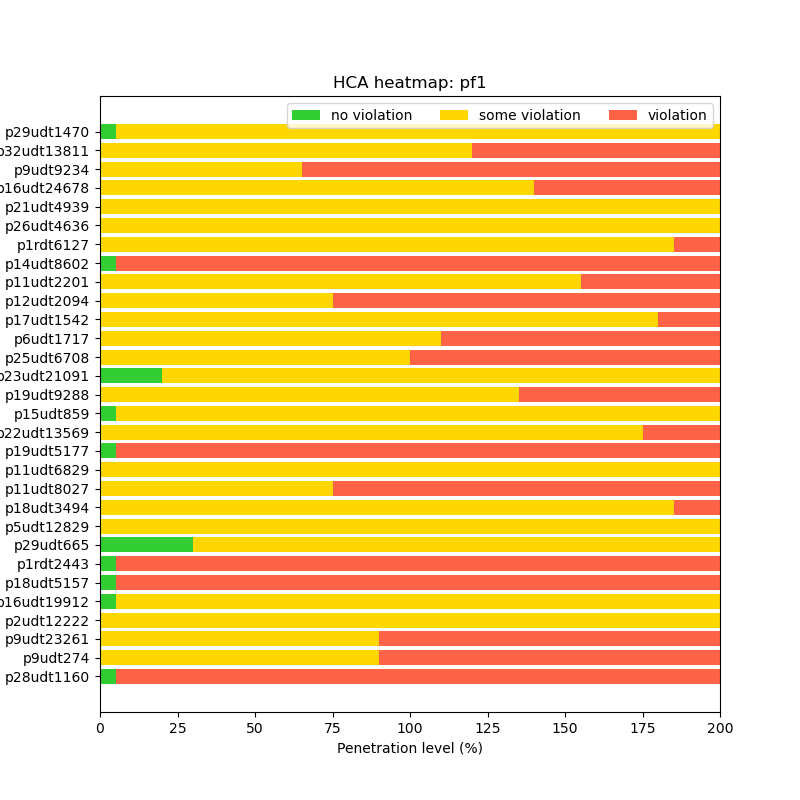
The voltage plot examples for the first feeder comparing pf1 vs. voltvar and comparing primary and secondary voltages:
max_voltage_pf1_voltvar.pngmax_voltage_pri_sec.png
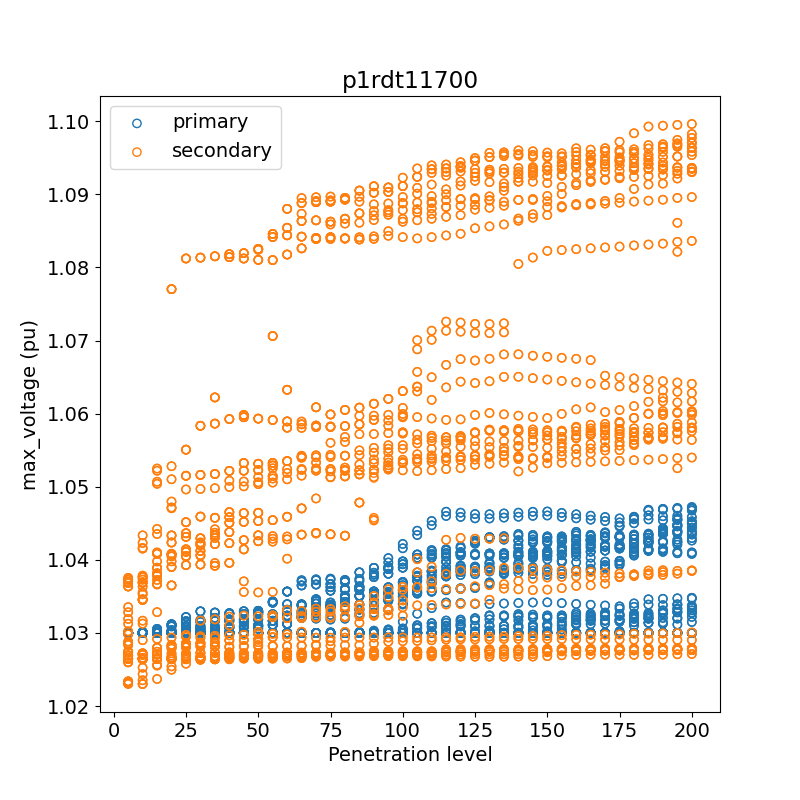
4. Results database
DISCO ingests the hosting capacity results and report metrics into a SQLite database named
output/output-stage1/results.sqlite. You can use standard SQL to query data, and perform
further analysis.
If you want to ingest the results into an existing database, please specify the absolute path
of the database in pipeline.toml.
For sqlite query examples, please refer to the Jupyter notebook notebooks/db-query.ipynb in
the source code repo.
If you would like to use the CLI tool sqlite3 directly, here are some examples. Note that in
this case the database contains the results from a single task, and so the queries are not first
pre-filtering the tables.
If you don’t already have sqlite3 installed, please refer to their
website.
Run this command to start the CLI utility:
$ sqlite3 -table <path-to-db.sqlite>
Note
If your version of sqlite3 doesn’t support -table, use -header -column instead.
View DISCO’s hosting capacity results for all feeders.
sqlite> SELECT * from hosting_capacity WHERE hc_type = 'overall';
View voltage violations for one feeder and scenario.
sqlite> SELECT feeder, scenario, sample, penetration_level, node_type, min_voltage, max_voltage
FROM voltage_metrics
WHERE (max_voltage > 1.05 or min_voltage < 0.95)
AND scenario = 'pf1'
AND feeder = 'p19udt14287';
View the min and max voltages for each penetration_level (across samples) for one feeder.
sqlite> SELECT feeder, sample, penetration_level
,MIN(min_voltage) as min_voltage_overall
,MAX(max_voltage) as max_voltage_overall
,MAX(num_nodes_any_outside_ansi_b) as num_nodes_any_outside_ansi_b_overall
,MAX(num_time_points_with_ansi_b_violations) as num_time_points_with_ansi_b_violations_overall
FROM voltage_metrics
WHERE scenario = 'pf1'
AND feeder = 'p19udt14287'
GROUP BY feeder, penetration_level;
View the max thermal loadings for each penetration_level (across samples) for one feeder.
sqlite> SELECT feeder, sample, penetration_level
,MAX(line_max_instantaneous_loading_pct) as line_max_inst
,MAX(line_max_moving_average_loading_pct) as line_max_mavg
,MAX(line_num_time_points_with_instantaneous_violations) as line_num_inst
,MAX(line_num_time_points_with_moving_average_violations) as line_num_mavg
,MAX(transformer_max_instantaneous_loading_pct) as xfmr_max_inst
,MAX(transformer_max_moving_average_loading_pct) as xfmr_max_mavg
,MAX(transformer_num_time_points_with_instantaneous_violations) as xfmr_num_inst
,MAX(transformer_num_time_points_with_moving_average_violations) as xfmr_num_mavg
FROM thermal_metrics
WHERE scenario = 'pf1'
AND feeder = 'p19udt14287'
GROUP BY feeder, penetration_level;